이제까지는 항상 Western Digital 사의 HDD 나 SSD 를 구입해서 하드웨어 업그레이드를 해왔기 때문에 몰랐는데 얼마전에 Windows 10 기반의 새 데스크탑 컴퓨터를 구입한 뒤에 거기 달려있는 250GB SSD 를 1TB SSD 로 바꾸면서 기존 윈도우 10 시스템을 모두 이전시키려고 하면서 곤란한 상황이 됐다. 두 SSD 모두 Western Digital 제품이 아닌데 WD 에서 무료 제공하는 이전 Tool 인 Acronis True Image 는 둘 가운데 하나만이래도 WD 제품이어야 기능을 발휘하기 때문이다. 유료 버전을 사는건 옵션이 아니고 또 불법복제 버젼도 좀 그러고...
하지만 Problem 에는 어떻게든 Solution 이 존재하고 있으니 인터넷 검색을 통해 발견한 무료 HDD/SSD Windows Migration Tool 이 있으니 그 이름은 매크리엄 리플렉트 Macrium Reflect. SSD/HDD 가 어느 회사 제품이던지 무관하게 동작하고 개인 사용자는 무료로 사용할 수 있다.
더 좋은 점은, 예전에 아크로니스를 사용할 때보다 훨씬 빠르고 편리하고 안전하다는 사실. 최신 버전의 아크로니스에선 바뀌었을지 모르겠지만 이전에 SSD 업그레이드를 했을 때는 Windows 를 옮길 때 부팅을 다시 하고 또 다 마쳤을 때에도 부팅을 하는 등의 귀찮은 과정이 필요했는데 이 매크리엄은 USB 외장 하드를 연결해서 Windows 시스템 이전을 그냥 진행할 수 있고 단지 이전이 끝난뒤 부팅 디스크를 변경해주고 다시 켜주기만 하면 모든게 끝나게 되어있었다. 매우 감동적이고 아름다운 디스크 툴이다.
다운로드는 https://www.macrium.com/reflectfree 에서 받으면 되고 이메일 검증을 통한 액티베이션을 하면 바로 사용 가능하다.
Clone Your Drive

Open Macrium Reflect and you should see a list of drives in the main window. Find your current drive—it'll list your C: partition with a Windows logo—and select it. Click the Clone This Disk button that appears below that drive to start the cloning wizard.
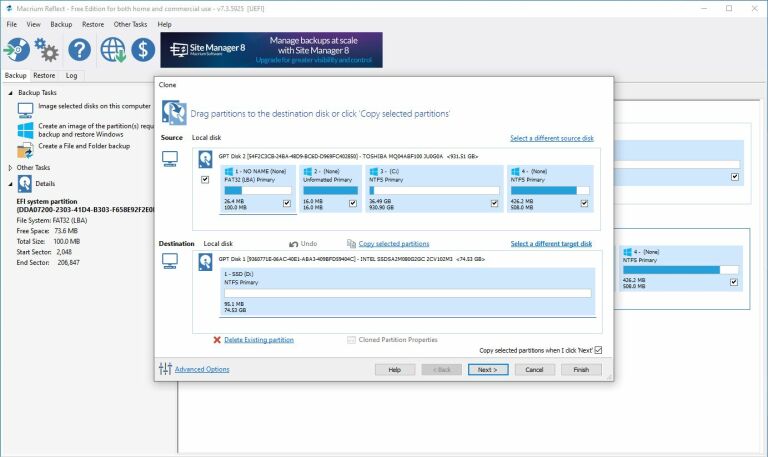
This will bring up a new window where you will choose your destination drive—in this case, your empty SSD. If your SSD is the same size as your old drive, make sure the box all the way to the left of your source disk is checked, as shown above, then click Select a Disk to Clone. Choose your SSD from the drop-down list, and click Next.
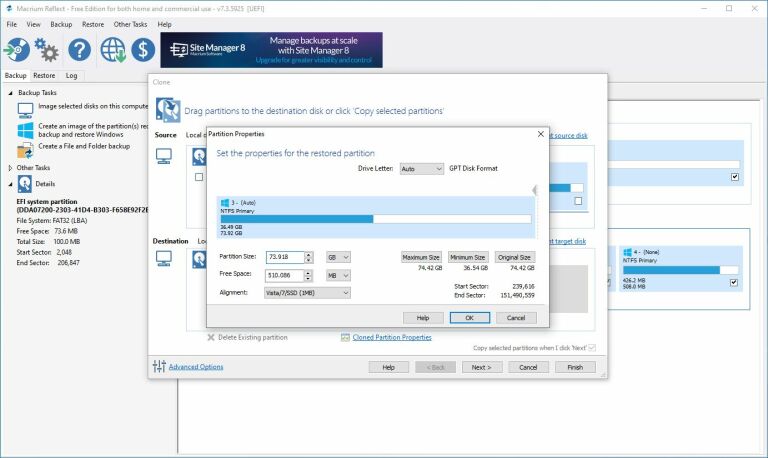
If your SSD is significantly smaller than your old drive, this may require an extra step. Reflect will attempt to automatically shrink partitions with free space to fit it all on the drive, but in my experience, it doesn't always do this intelligently, and may leave out one of Windows' recovery partitions. If you experience this problem, you can manually drag each partition down to the SSD, and click Cloned Partition Properties on your main C: drive to resize it manually.
If your SSD is larger than your old drive, it may leave some unused space on the drive—in which case you'll want to select your main partition, click Cloned Partition Properties, and expand the drive to fill that empty space.
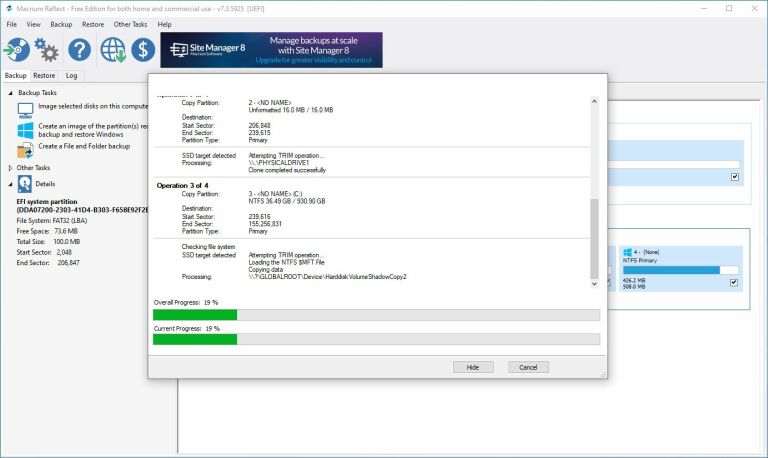
Click Next and you'll be asked if you want to save this backup schedule. You can uncheck that box and click OK to run the backup now, one time. This can take anywhere from a few minutes to a few hours, depending on how large the disks are, so go watch Netflix and come back later.
When it’s done, you can exit Macrium Reflect. You should see your new SSD in File Explorer, complete with all your data.
|