QuickBooks Learn & Support Home
Troubleshooting
Error codes
- Error 1904: [2]
- Error: 3371
- Error: H101, H202, H303 or H505
- -6000 errors when opening a company file
- Error: -6000, -82 or -6000,-106
- Error: -6000, -77
- Error: -6000, -301
- Error: -6123, 0
- Error -6150, -1006
- Error: -6177, 0
- Error: -6189, -816
Data integrity
Error messages
Error 3371: Could not initialize license properties
When you activate or open QuickBooks Desktop, you see one of these error messages:
- Could not initialize license properties. Error 3371: QuickBooks could not load the license data. This may be caused by missing or damaged files.
- Could not initialize license properties. [Error 3371, Status Code -11118] QuickBooks could not load the license data. This may be caused by missing or damaged files.
- Could not initialize license properties. [Error: 3371, Status Code -1] QuickBooks could not load the license data. This may be caused by missing or damaged files.
This error usually caused by one or more of the following:
- Component or file needed by QuickBooks Desktop to run is damaged or missing
- QBregistration.dat - A QuickBooks Desktop installation file that contains QuickBooks’ license information. Every time QuickBooks Desktop is made active, the license information needs to be retrieved and validated. If this file is damaged, QuickBooks Desktop will not open.
- Damaged MSXML component - MSXML is a Microsoft component needed by QuickBooks Desktop to run. This component helps QuickBooks Desktop retrieve the information in the Qbregistration.dat file allowing QB to open.
- Outdated Windows operating system or an anti-virus program that quarantines some QuickBooks Desktop files.
- Right Networks and QuickBooks Enterprise with WebConnect users: You may also experience this issue if you are opening the file without saving first. You must first save before importing the .QBO file.
Resolve Error 3371
Important
- If the latest Windows updates are not installed, the QuickBooks Desktop installation can fail or become damaged. Ensure Windows is up to date.
- If you are still getting the same error after following all solutions in this article, you need to work with a qualified IT professional or contact Microsoft as there may be corruption to your Windows Operating System.
- Install the latest Windows updates.
- Click the Windows logo.
- Select All Programs and click Windows Update.
- After installing the updates, install QuickBooks.
- If you continue to receive the error, follow the steps provided in these articles in the order shown. if the first solution fixes the problem, you do not need to try the other articles.
- Re-create damaged EntitlementDataStore.ecml file to resolve license and registration issues
- Fix Microsoft .NET Framework, MSXML, and C++ issues using the QuickBooks Install Diagnostic Tool
- Reinstall using a clean install
SLN40318
Re-create damaged EntitlementDataStore.ecml file to resolve license and registration issues
When you install QuickBooks Desktop, you enter the license number and product code to complete the installation and validate your copy of QuickBooks. If the encrypted file containing that information is damaged, QuickBooks will not open, and might display an error message. In those situations, deleting the entitlement file and re-entering your license and product information may resolve the issue.
The following are issues and errors that can be resolved by deleting the entitlement file*:
- Error: The validation code is incorrect or the service is temporarily unavailable when activating
- Error 3371: Could not initialize license properties
- You must subscribe to accountant's copy file transfer service displays after you subscribe and sync
- Error re-configuring your edition of QuickBooks
- Sync License Data Online is grayed out and unclickable
- Edit List link is not in my No Company Open window
- Message: You cannot use Online Banking because QuickBooks is not registered
Note: This list is not inclusive. There may be other errors resolved by renaming/deleting the entitlement file.
*Deleting the entitlement file for these errors is only part of the troubleshooting. Please perform all recommended steps for each error to ensure resolution.
Delete the EntitlementDataStore.ecml file
- Close QuickBooks Desktop if it's open.
- Ensure that all QuickBooks processes are no longer running.
- From the keyboard, press Ctrl+Shift+Esc. This opens the Task Manager.
Windows 10: Click More Details to show Task Manager
- Click the Processes tab.
- Sort the processes alphabetically by clicking the Process Name header.
- Search for all instances of QBW32.EXE and End Task.
- Open the entitlement data folder for your operating system and version of QuickBooks.
- On your keyboard, press Windows+R to open the Run window.
- Enter (or copy and paste) C:\ProgramData\Intuit\Entitlement Client\v8 and press Enter.
Note: The folder location of the .ecml file is the same for all QuickBooks Desktop and QuickBooks Desktop Enterprise versions.
- Right-click the EntitlementDataStore.ecml file and select Delete.
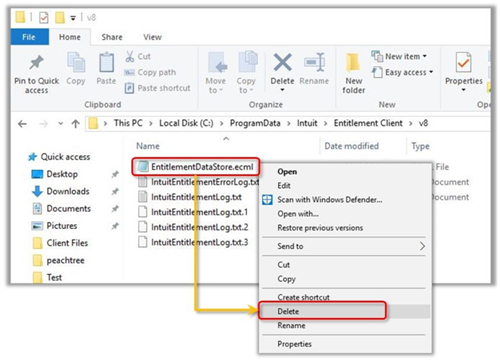
- Click Yes to confirm you want to delete the file.
- Open QuickBooks Desktop, open your company file, and follow the instructions to register the application.
|